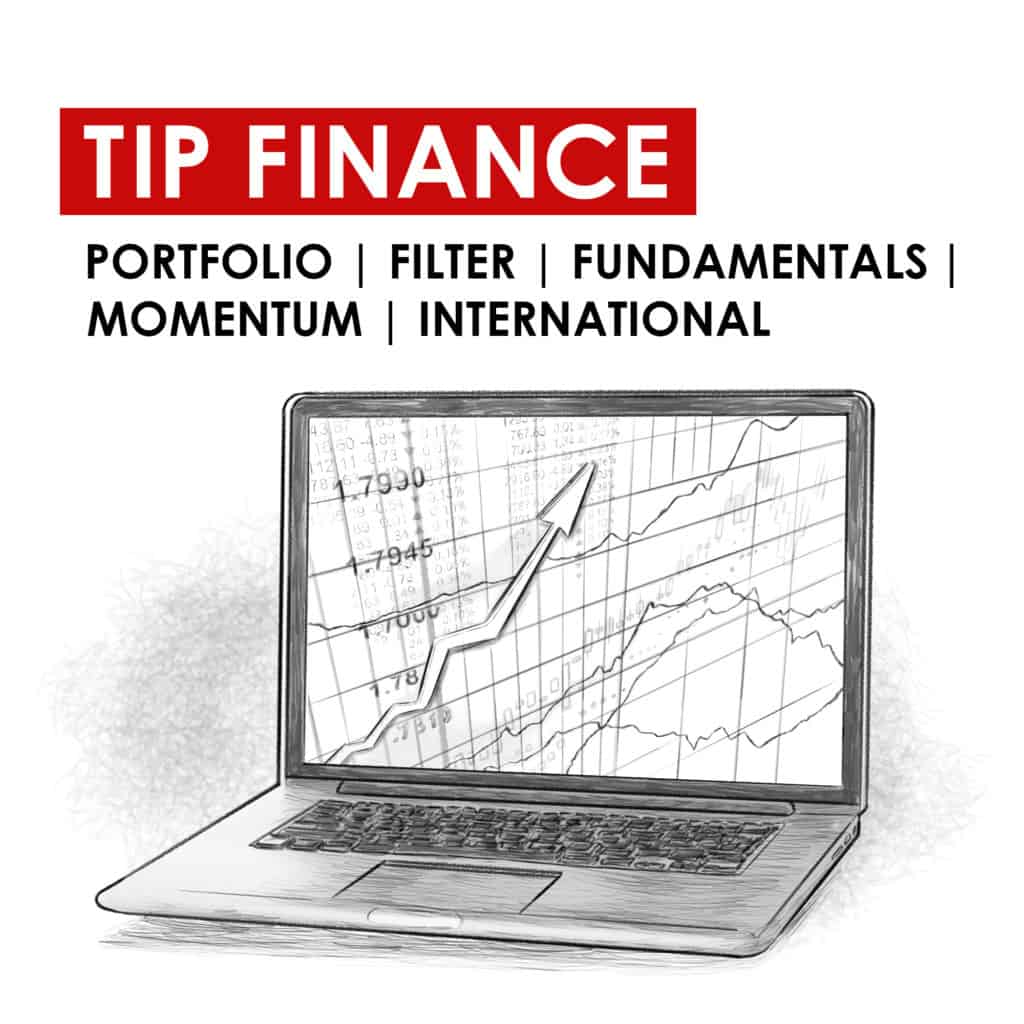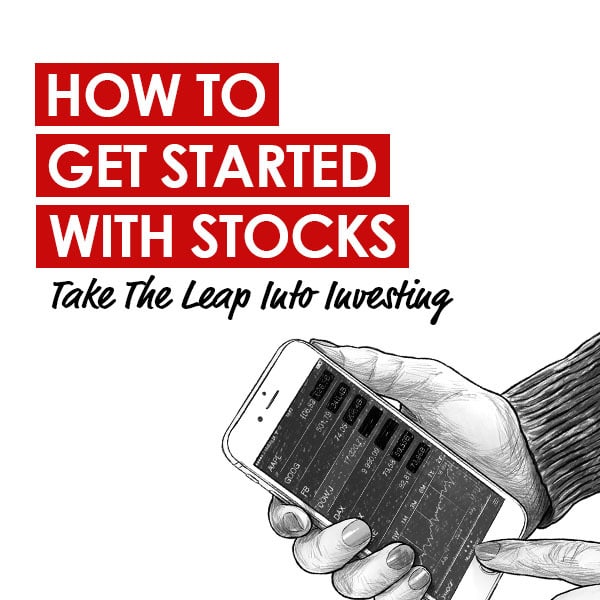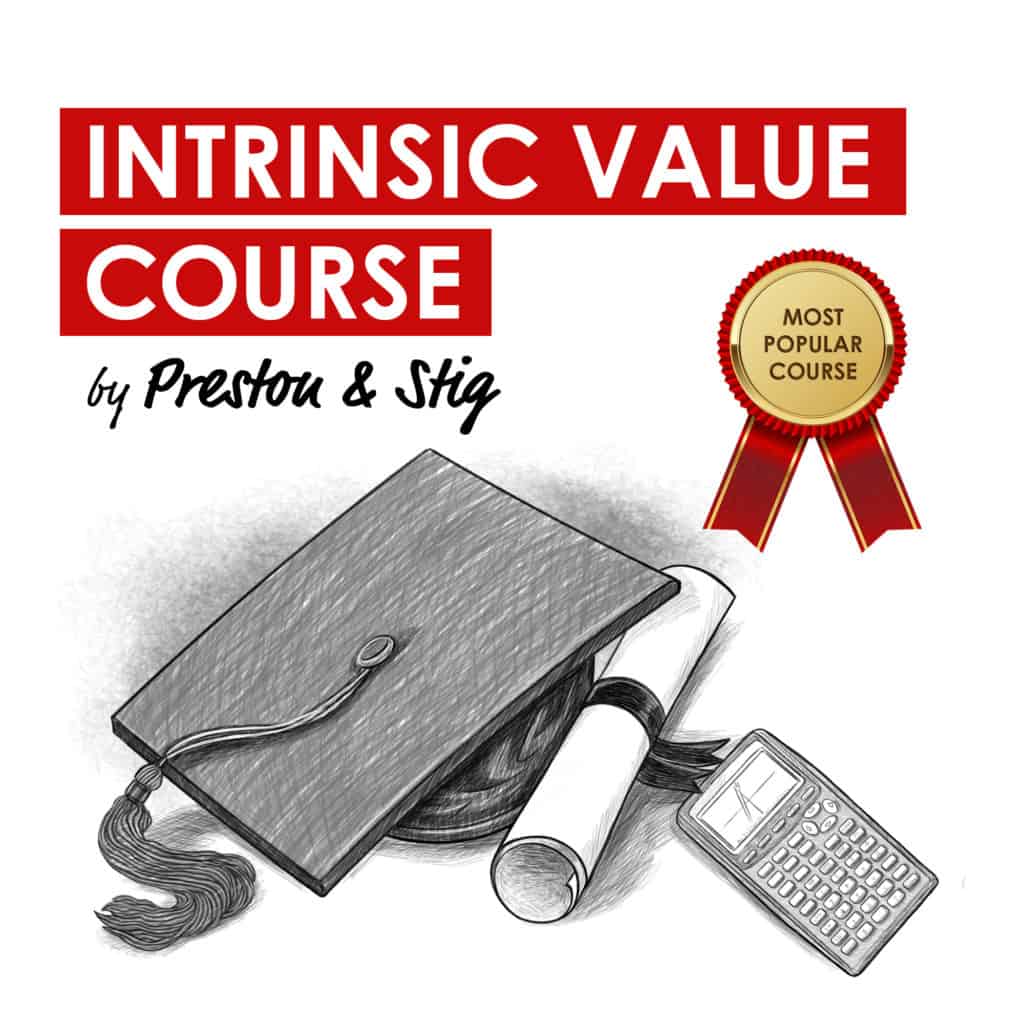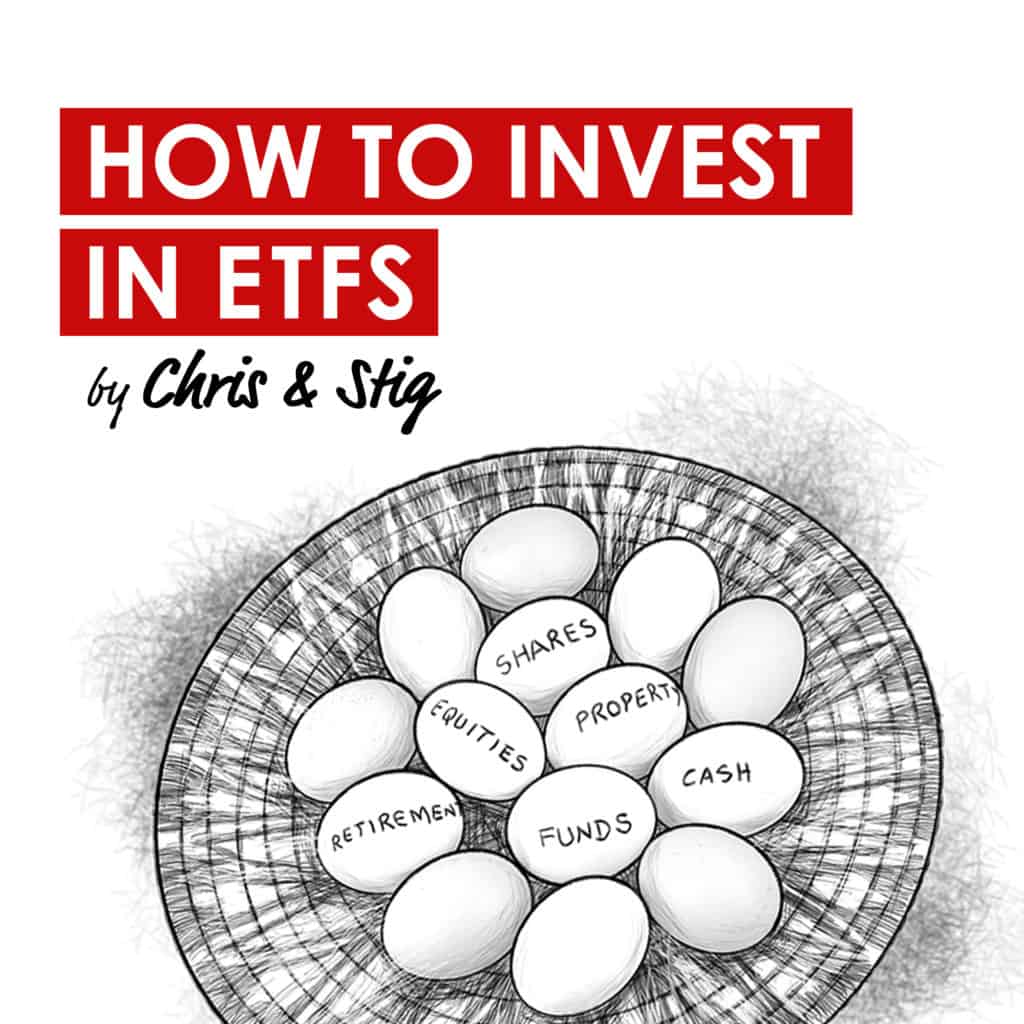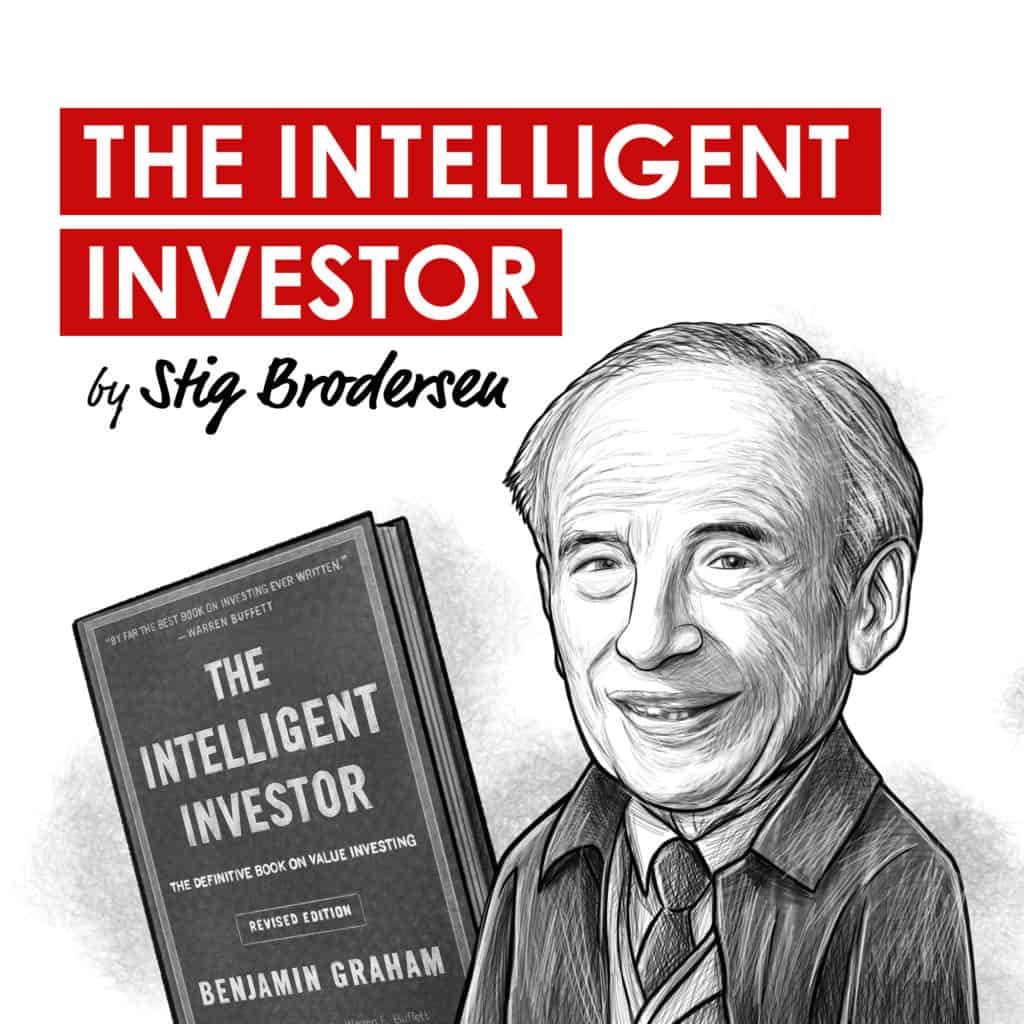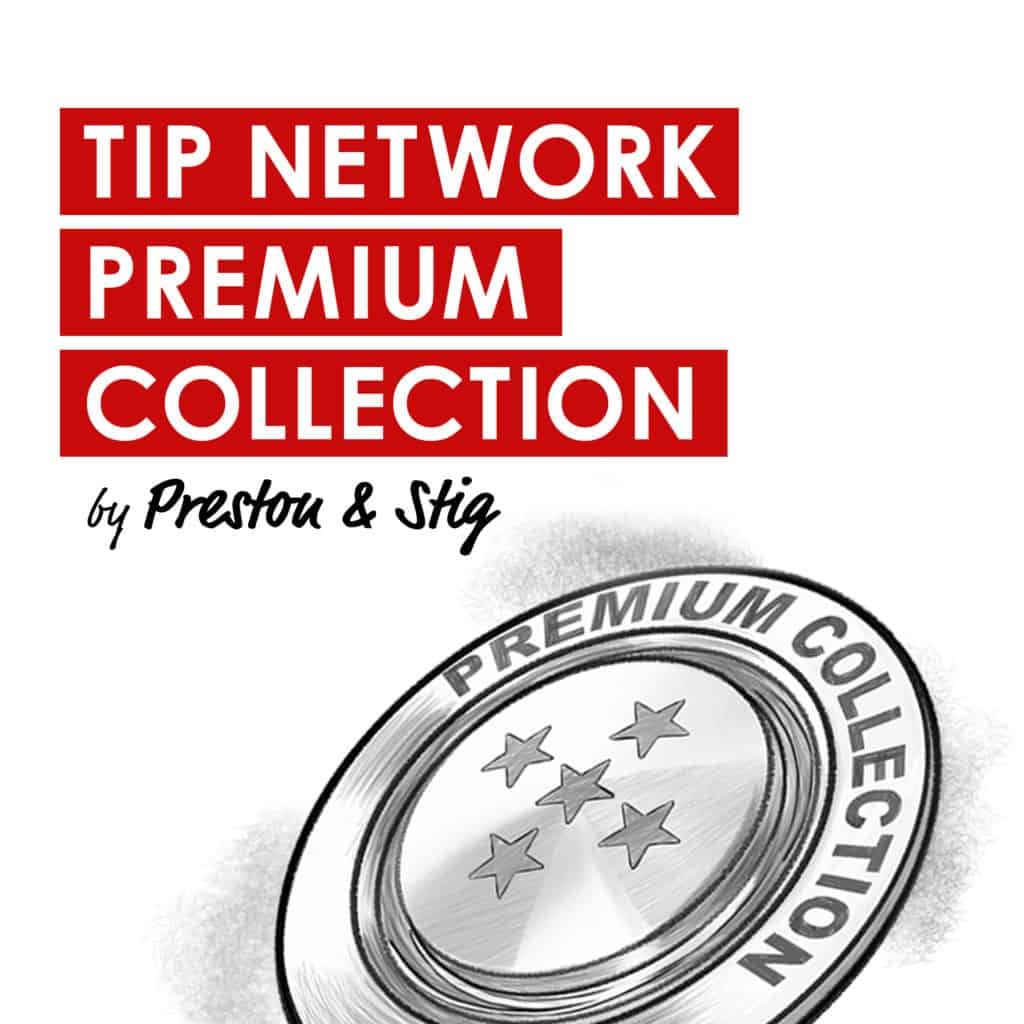How to Clear Podcast Cache iPhone
This guide explains how to delete podcast cache on iPhone, reduce unnecessary storage use, and prevent the app from filling up space again. We also outline what podcast cache means and why the system creates it in the first place.
I. What Is Podcast Cache and Why Does It Take Up So Much Space?
One of the most common complaints from Apple users sounds like this: “My iPad (or iPhone) storage is full, but I have nothing on it.” And chances are the problem lies in hidden data, specifically the app cache. And if you are a podcast fan, they often create one of the biggest sources of this invisible storage bloat.
So what exactly is podcast cache? When you play or download an episode in the Apple Podcasts app, the system creates temporary data in the background. This cache helps load audio faster and lets you resume playback without delays. In some cases, it even enables offline listening without a formal download. The problem? iOS does not automatically clear this data, and over time, it starts to take up serious space.
If you ask how to find the podcast cache on an iPhone, the short answer is – you can’t. Apple does not separate cached files in a visible folder. You won’t see them in the Files app or inside Podcasts settings. They stay hidden, but still occupy storage.
Want to estimate how much space the podcast cache uses? Open Settings > General > iPhone Storage. Scroll down and tap Podcasts in the app list. Look at the Documents & Data field.
This number reflects the podcast storage used by the app, including both the downloaded episodes and the cache. However, there’s no way to view the cache size alone. Apple combines all app-related data in one lump total. So even if you spot a large number there, you can’t know how much of it comes from downloaded podcasts and how much comes from cached files.
II. How to Delete a Podcast Cache from Apple Devices
Apple does not offer many ways to clear the podcast cache. In fact, there is only one method that works reliably, and many users won’t like it. We’ll cover that first. Then, as an alternative, we’ll explain how to clear podcast history on iPhone and iPad. Those two devices handle the lion’s share of podcast listening, so give them extra attention.
But if you really want to reclaim a hefty chunk of storage, simply wiping your podcast cache or history won’t cut it. You should also review other clutter: browser caches, unused apps, downloaded files, and especially photos. Most of these require manual effort, but the Photos app deserves a smarter solution.
We suggest trying a free tool like Clever Cleaner: AI iPhone Cleaner. It removes duplicate photos, screenshots, similar images, large videos, and Live Photos. It works without ads and costs nothing. If you prefer other tools, check the list of iPhone cleaner apps available on the App Store. You’ll likely find something that suits your needs. A proper cleaning across categories frees up far more storage than any single fix.
Delete Podcasts App from iPhone
If you want to delete podcast cache from iPhone or iPad, you only have one option: remove the Podcasts app entirely. Apple does not offer a built-in feature to clear app cache manually. That’s it. No hidden setting, no clear-cache button, just a full deletion and reinstall.
- Unlock your iPhone and tap the Settings icon on your home screen.
- Scroll down and select General, then tap iPhone Storage. Wait a few seconds while your device loads the list of installed apps along with their storage usage.
- In the list of apps, locate Podcasts. You can scroll manually or use the search bar at the top. Tap the app once you find it.
- On the Podcasts app page, you’ll see how much space the app uses. This number includes both downloaded shows and cached data. You cannot see the cache size separately, but deleting the app removes all of it.
- Select Delete App to remove the Podcasts app and all of its data from your iPhone. Confirm your choice when the system prompts you again.
- If you want to continue listening to podcasts, go to the App Store and reinstall Apple Podcasts. Once installed, you can resubscribe to your shows or sign back into your Apple ID to sync previous subscriptions.

Alternatively, you can choose Offload App from the same screen. This feature removes the app but keeps its data on the device. Once you reinstall the app from the App Store or your home screen, your downloaded podcasts, settings, and part of the cache return as they were. In some cases, offloading clears minor temporary data, but it does not guarantee complete removal of podcast storage. If your goal is to fully delete podcasts from your iPhone and reclaim all possible space, skip the offload option and remove the app entirely.
On macOS, the cleanup process works a bit differently. You do not need to delete the Podcasts from your Mac to remove cached data. Instead, you can access the folder where Apple Podcasts stores its local files and clear the cache manually. This method frees up space without removing your downloaded episodes or subscriptions.
- If the Podcasts app is open, close it completely. The system may lock files while the app runs, so make sure it’s not active in the background.
- Click the Finder icon from your dock to open a new window. In the top menu bar, click Go, then select Go to Folder.
- Type the following: ~/Library/Group Containers/243LU875E5.groups.com.apple.podcasts and press Return to go directly to the Podcasts system folder.
- Inside this directory, look for two folders: Cache and Caches. The Cache folder usually contains temporary playback data. The Caches folder may include broader app support files. Both folders may grow over time.
- Open each folder and move the files inside to Trash. You do not need to delete the folders themselves, just empty them. After that, empty the Trash to free up space.
Delete Podcasts History from iPhone
If you don’t want to delete and reinstall the Podcasts app, there’s another option. It won’t clear the full cache, but it helps reduce the Documents & Data size by removing listening history and downloaded episodes. This method does not affect app settings or subscriptions, so it provides a lighter cleanup option without wiping everything.
The Podcasts app saves episodes you play or download in the background. Over time, this builds up inside your listening history and takes up storage even if the shows no longer appear in your Library. By deleting those files, you reclaim space without removing the app itself.
- Tap the purple Podcasts icon on your home screen to launch the app.
- At the bottom of the screen, tap Library. This shows your list of shows and categories.
- Under the Library section, select Downloaded. This view filters all episodes saved on your device.
- Browse the list and locate the episodes you no longer need. If you downloaded a full series, consider removing entire shows instead of one episode at a time.
- Tap and hold the episode or show icon and choose Remove. Confirm the deletion if prompted. Repeat the process for other episodes.

This method does not delete podcast cache directly, but it clears the history of what you listened to or saved, and it helps reduce podcast storage usage without full app removal.
Not sure where podcasts are stored on a Mac or how to delete the listening history there? Apple uses the same approach. Open the Podcasts app and go to the Downloaded section, like on your iPhone or iPad.
III. Is It Possible to Prevent the Accumulation of Podcast Cache?
Apple does not provide a way to stop the Podcasts app from creating a cache. Even if you avoid listening to or downloading episodes, the system still generates temporary files. These include interface elements, artwork previews, playback data, and network activity logs – all stored as part of the app’s normal use. Over time, these files increase podcast storage without giving you any way to manage them directly.
However, you can reduce the amount of space consumed by downloaded episodes. One way to do this involves configuring the app to delete played content automatically.
- From your iPhone or iPad, go to the Settings app.
- Scroll down and tap Apps, and find Podcasts
- This opens the system-level settings for the Podcasts app.
- Under the Downloads settings, locate the Remove Played Downloads option.
- Tap the toggle next to Remove Played Downloads to turn it On.

This method does not delete podcast cache directly, but it clears the history of what you listened to or saved, and it helps reduce podcast storage usage without full app removal.
Not sure where podcasts are stored on a Mac or how to delete the listening history there? Apple uses the same approach. Open the Podcasts app and go to the Downloaded section, like on your iPhone or iPad.
III. Is It Possible to Prevent the Accumulation of Podcast Cache?
Apple does not provide a way to stop the Podcasts app from creating a cache. Even if you avoid listening to or downloading episodes, the system still generates temporary files. These include interface elements, artwork previews, playback data, and network activity logs – all stored as part of the app’s normal use. Over time, these files increase podcast storage without giving you any way to manage them directly.
However, you can reduce the amount of space consumed by downloaded episodes. One way to do this involves configuring the app to delete played content automatically.
- From your iPhone or iPad, go to the Settings app.
- Scroll down and tap Apps, and find Podcasts
- This opens the system-level settings for the Podcasts app.
- Under the Downloads settings, locate the Remove Played Downloads option.
- Tap the toggle next to Remove Played Downloads to turn it On.
When this setting is active, the app automatically removes downloaded episodes you finish listening to after 24 hours. This reduces unnecessary buildup over time and keeps podcast storage under control without requiring manual cleanup. It does not affect unplayed episodes or remove anything from iCloud.
IV. Summary
In this guide, we explained how to remove podcast cache from iPhone and other Apple devices, and we also described how to delete podcast history. As shown above, the process lacks flexibility. Apple’s system does not allow full control over cached data, and its default rules limit manual cleanup.
Other platforms do not offer more options. For example, Spotify uses the same logic. If you listen to podcasts there, the cache builds up in a similar way. The only reliable way to clear it involves deleting and reinstalling the app, just like with the standard Apple Podcasts application.
If podcast cache concerns you, reinstall the app occasionally. But if your goal involves freeing up storage across your device, look beyond podcasts. Consider larger categories, such as Photos app elements, browser data, media files, and message attachments. These types of content often use far more space than podcast storage, and they usually require separate steps to remove.